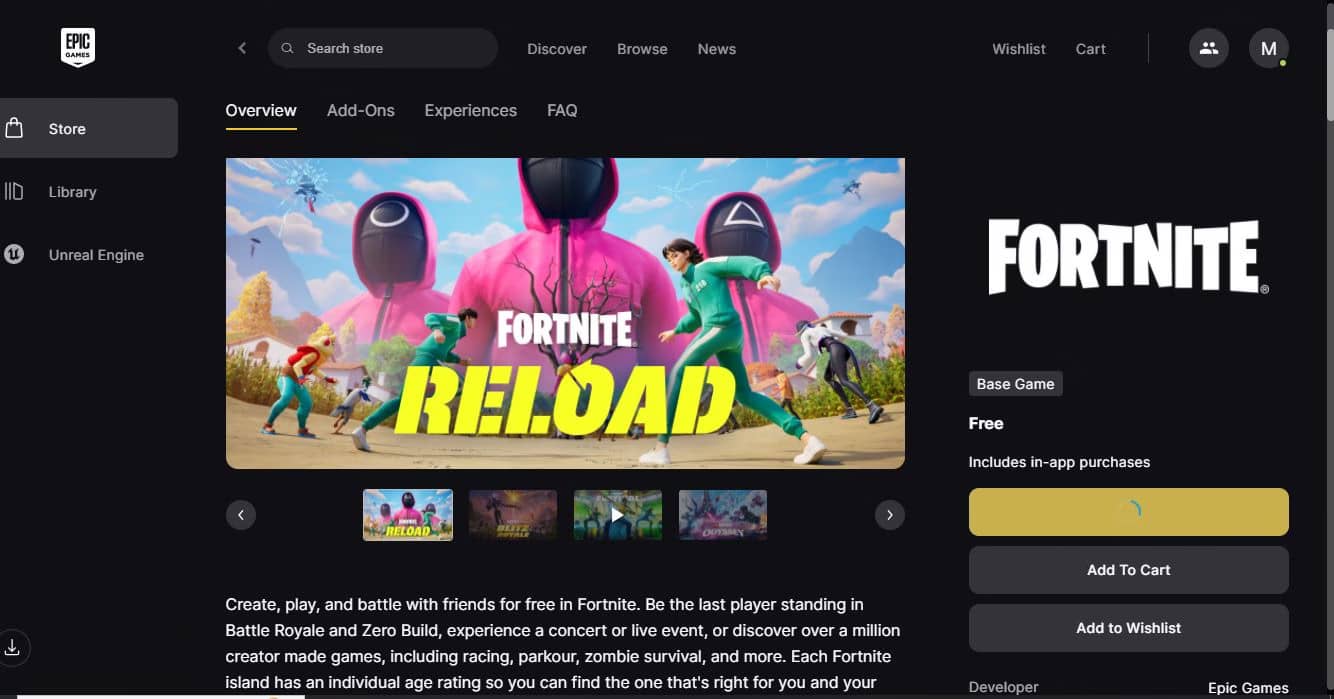How to download Fortnite on a Windows laptop/Pc: Within a few steps, we have prepared this post to help you out with our screenshots during the installation of this game on Windows 7 and later (8, 10, and 11).
Right below this introduction, see the system requirements and storage needs. If you do not have the minimum system requirements, then I advise you not to try downloading, as it will be a waste of time.
System requirements for downloading Fortnite on a Windows laptop/PC
Details of the system requirements for Fortnite on Epic Games:

Fortnite can be run on a 64-bit Core i3-3225, with 4 GB RAM, and Intel HD graphics 4000, but with very low graphics. This game needs a total space of 127.09 GB after full installation, but at the start, you need to download a file having a size of 50.35 GB as of July 2025. Take a look at the screenshots below.


How to download Fortnite on a Windows laptop/PC- step-by-step guide
First of all, click on the official link to visit the Fortnite official site, and then you will be redirected to the official Fortnite site as below; click on the download option. You will see another download option below, as we have shown in the screenshot below.
This page will recommend that you download the Epic Games Launcher from the Epic Games Store, or you can directly visit the Epic Games Website from here: Epic Games Store.

Now, sign in to the Epic Games store and fill in the required information. I suggest that you sign in with your Gmail ID and then download the Epic Games Launcher, which is less than 200MB.

After installing the Epic Games Launcher, log in with the (log in with Google option), thus within a few seconds, Epic Games Launcher will be open, then from here search for Fortnite and select Fortnite Base Game, as shown below.

Then, select the Fortnite base game because it is free, click on “Get,” and then click on Place Order. This will be added to your library.
Now, after placing an order for free, click on the Fortnite base game and install it. Do not install this game on drive C ( the location where your Windows is installed ); choose another location.

After downloading the 50 GB file, install it and click on the game in the library under Quick Launch to play.
Good luck and enjoy. If you face any difficulty, comment below, and we will help you out.
If you want to know about: Best Fortnite Landing Spots for High Loot in Chapter 5.